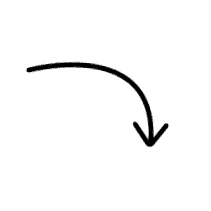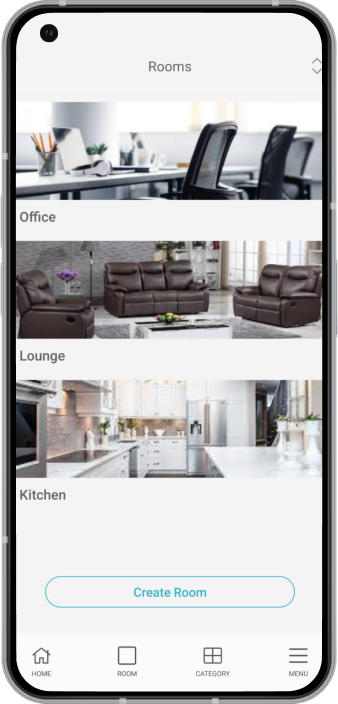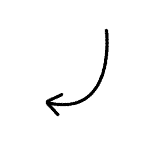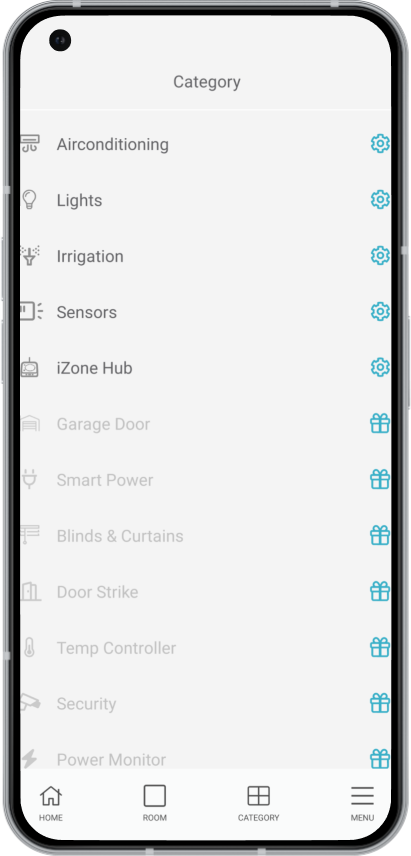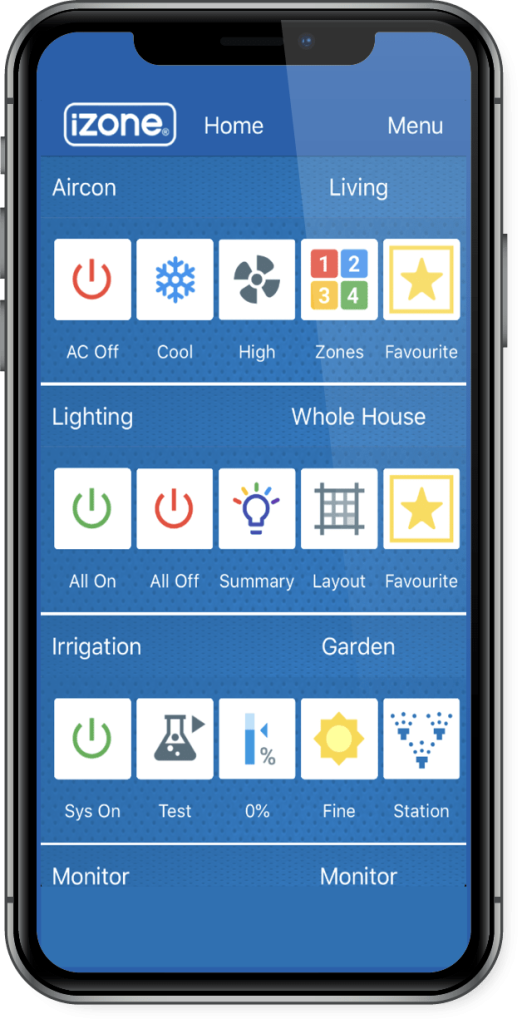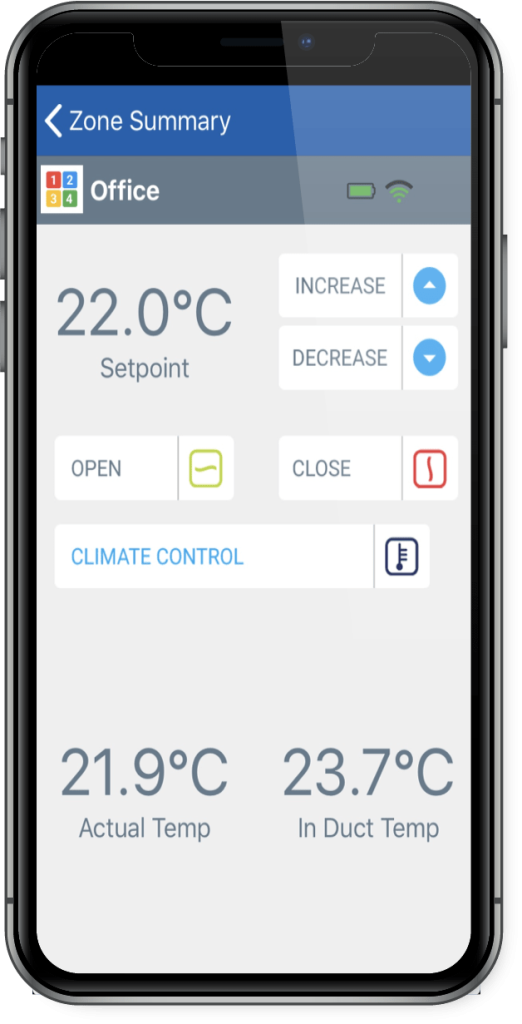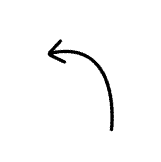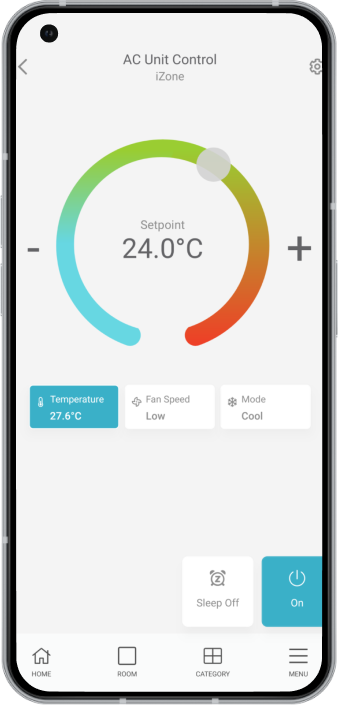Label your home / office with ease.
SECONDLY: LABEL YOUR LOCATION
On the iZone Home app, label your location. E.g. The Jones Family Home. Location helps you distinguish between different sites where you will be using the iZone Home app such as home and office.